When you stop using a social networking profile or website, it is advisable to deactivate or delete your account. This is a step-by-step guide on how to deactivate or delete your Facebook account.
Follow the instructions in the photos below.
This setting is also valid for android devices. But some of the icons shown here may change and some settings may change.
01. Go to Facebook from your browser and click on the icon shown here.
02. Select Settings & privacy.
03. Select the Privacy shortcut.
04. Scroll down when you get to this point.
05. Select Delete your account and information.
06. Once you get to this place you will have a unique opportunity.
- To disable Messenger.
After deleting your Facebook account, the messenger account will remain the same. Facebook has provided an opportunity to avoid that situation.
Once you select the inactive account and proceed, the messenger account will also be deactivated or deleted. The messenger account will then be deleted along with everything it shared with friends.
- Ability to download data from your Facebook account.
Here you can download all the photos, posts, and much more uploaded to your Facebook account.
To do this, select Download Info and proceed.
If you still want to delete the account, select Delete Account.
07. After loading this form, enter your account password and select Continue.
It will take 30 days to delete your Facebook account after this process.
If less than 30 days have passed since you started the deletion, you can cancel the deletion of your account. You will need to enter your valid password and username.
After 30 days, your account and all your information will be permanently deleted and you will no longer be able to access your information.
Facebook says it can take up to 90 days from the start of the deletion process to delete everything you post. This information was later deleted, making it inaccessible to other Facebook users.
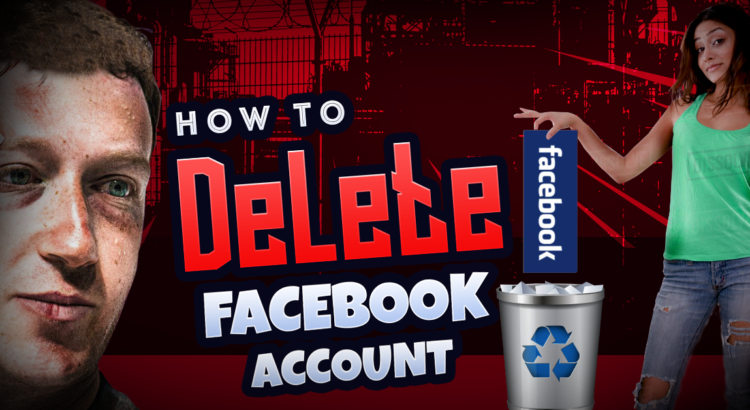
thanks you so much, yo good article writer 💖💖💖👍👍👍👍👍👍
Thanks!